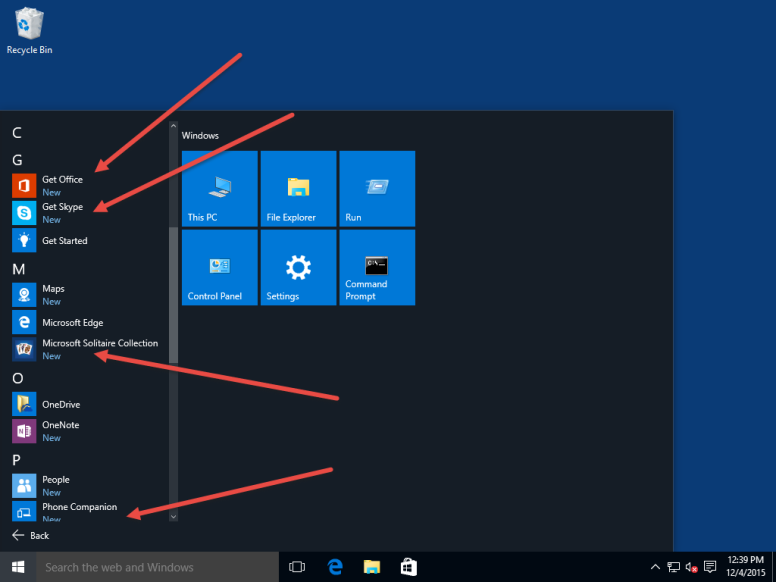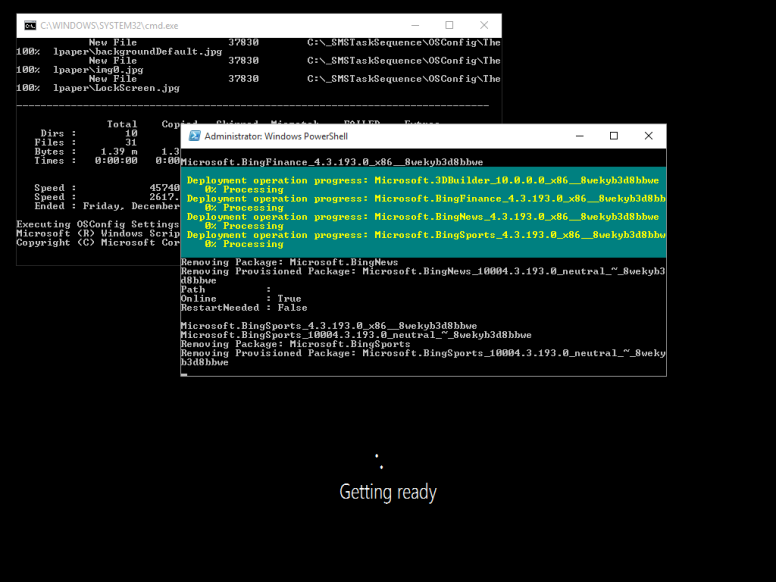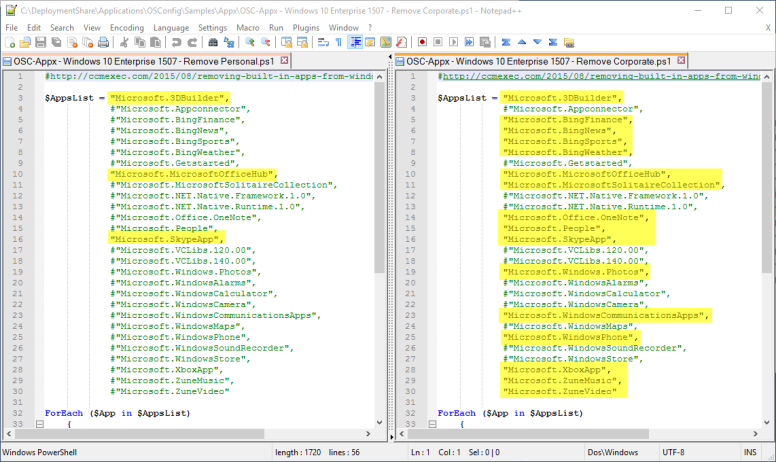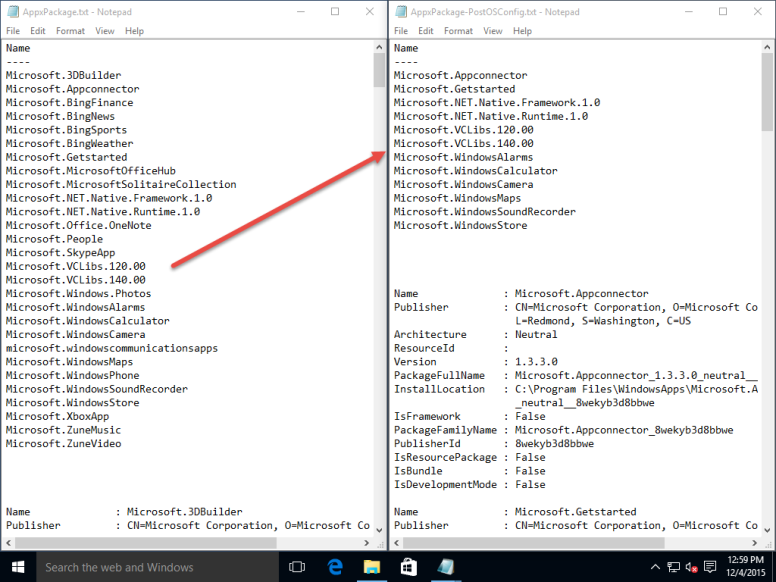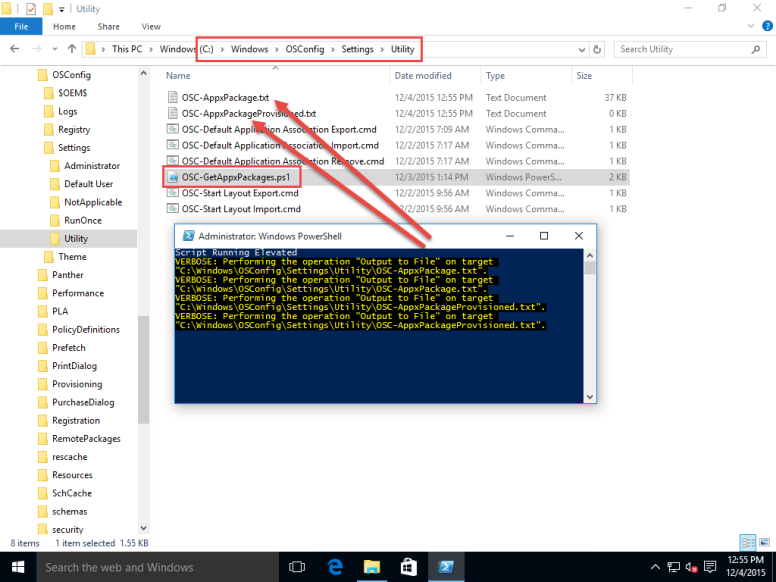Working with Appx Packages can be a challenge . . . and Windows 10 adds a fair amount of crud that I don’t want to deploy in an Enterprise environment.
If you deploy OSConfig, you should have an export of the Appx Packages on your computer before and after OSConfig does its processing. This was briefly discussed in OSConfig Logs.
If you downloaded OSConfig from GitHub from 20151204, then you should have some Sample files in OSConfig\Samples\Appx.
In this directory there will be some PowerShell scripts that do the work for you, as well as text files that have a full list of the default Appx Packages. Simply take one of the PS1 scripts and place it in your Windows 10\Settings folder for deployment.
When the system reboots from WinPE, the Appx Packages that were specified will be removed prior to first logon, so nothing to cleanup in the User environments.
After the reboot is complete, you can see the Apps are not installed
You can easily create your own versions by simply commenting out the Appx Packages you do not want removed
I have added two versions of the PS1 scripts, a Corporate (very restrictive) and a Personal (less restrictive). You can decide between the two of them which ones you want to keep and which you want uninstalled.
OSConfig keeps an export of the Appx Packages on a system before and after OSConfig processing is complete in C:\Windows\OSConfig\Logs, so you can validate what is actually done. In the image below, the Corporate (very restrictive) has been run.
On a system that has run OSConfig, in C:\Windows\OSConfig\Settings\Utility, you will find a PowerShell script to create new exports of the Appx Packages for review anytime.