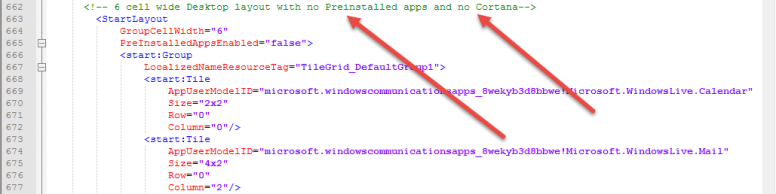Most people discuss managing the Windows 10 Start Menu using the PowerShell Export-StartLayout
Customize and export Start layout
Windows 10 : Deploying a customized start menu
Step-By-Step: Windows 10 Start Menu Customization via PowerShell
Deploy the Windows 10 Start menu layout with Group Policy
Customizing the Windows 10 Start Menu and add IE Shortcut during OSD
Pinning Internet Explorer to Start Menu with LayoutModification.xml file
While there is nothing wrong with using this method, I think you only see half the picture using LayoutModification.xml
Spend a few minutes having a look at these links and then come back to see how to modify the Default Layout.
Manage Windows 10 Start layout options
Customize the Windows 10 Start screen
Start layout for Windows 10 desktop editions
On Windows 10 Enterprise and Pro (sorry I haven’t tested Home Editions), there exists a DefaultLayout.xml file at C:\Users\Default\AppData\Local\Microsoft\Windows\Shell\DefaultLayouts.xml
The version in Windows 10 Enterprise 1507 is 46KB, while the version in Windows 10 Enterprise 1511 is 98KB (twice as large). I have included both of these defaults in my OSConfig package under OSConfig\Samples\Start Windows 10 1507 and OSConfig\Samples\Start Windows 10 1511
GitHub RAW Link – Windows 10 Enterprise 1507 DefaultLayouts.xml
GitHub RAW Link – Windows 10 Enterprise x86 1511 DefaultLayouts.xml
In the remainder of this post, I will be reviewing the CBB 1507 build.
The Header has nothing exciting to see here, but at the end we see the <StartLayoutCollection>. This is where we get our options.
This is where things start to get good. In here we see a nice comment that tells us that this is a 6 cell wide Desktop layout with Preinstalled apps.
- GroupCellWidth=”6″ tells us that the Groups will be 6 Cells wide. This is the number of Small tiles wide. So this is equal to 3 Medium Tiles, or 1 Wide and 1 Medium
- PreInstalledAppsEnbled=”true” is the Start Menu junk. In the image below, this is represented by the number 8
- Region=”CN|DE|ES|FR|GB|IT|US” – This means that this image applies only to these Regions, so if you are not deploying in these Countries, it will not select this Start Layout. If we see Cortana’s availability, it is only available in the following countries/regions: China, France, Germany, Italy, Spain, United Kingdom, and United States. In the image below and you can see that Cortana is included on Start as number 5.
- LocalizedNameResourceTag=”TileGrid_DefaultGroup1″ – This is group name, otherwise known as Life at a glance
To get a better look at how this translates, here is the Start Menu
Some Start Groups have different SKU’s associated with them. In the image below, this is what the default Start Menu for N SKU
There are also options that include no Preinstalled Apps
And No Cortana (notice the Region is gone)
And a nice option with no Preinstalled apps, and no Cortana
Two LTSB Options exist
We can ignore the remainder of this for now. So let’s say that I do not want the Start Menu junk. I can easily delete any <StartLayout></StartLayout> that I don’t want to be selected. In the image below I have removed the 4 entries that had Preinstalled Apps. The XML is collapsed for better visibility.
I also decide that I do not want Cortana on my Start Menu so I can keep things uniform across Regions. After removing the Cortana options, I am left with a single selected Default Layout for Windows 10 Enterprise, and a single Default Layout for Windows 10 Enterprise LTSB.
I can also safely remove the options for InstalledOfficeSuiteTiles and DownloadOfficeTile
I’m not too sure on the Windows8UpgradeGroupsCollection, so I’ll work on this in testing
After this cleanup and replacing the exiting DefaultLayouts.xml and booting to Windows, things are starting to look a little better (no Cortana and no Preinstalled Apps). In my next post, I detail how to customize this layout.