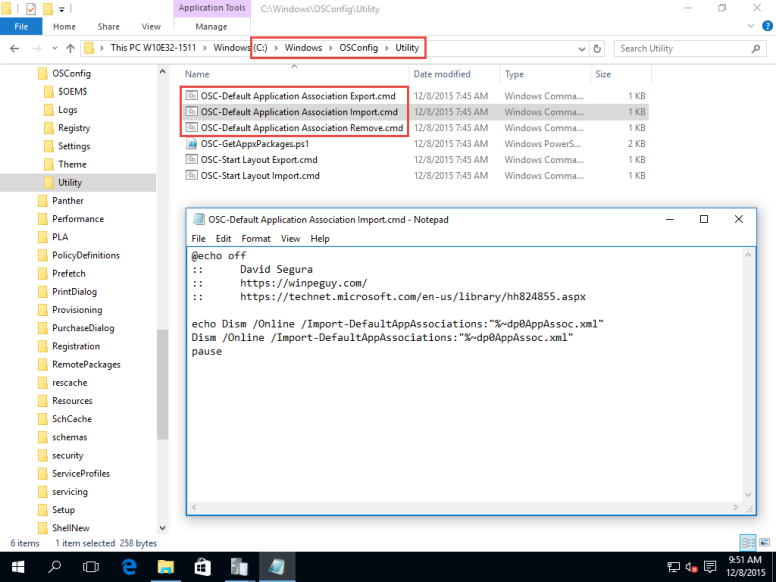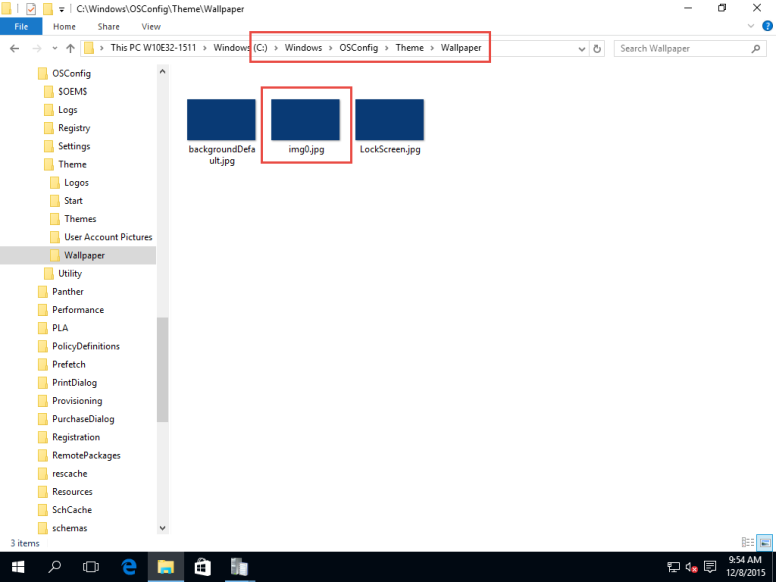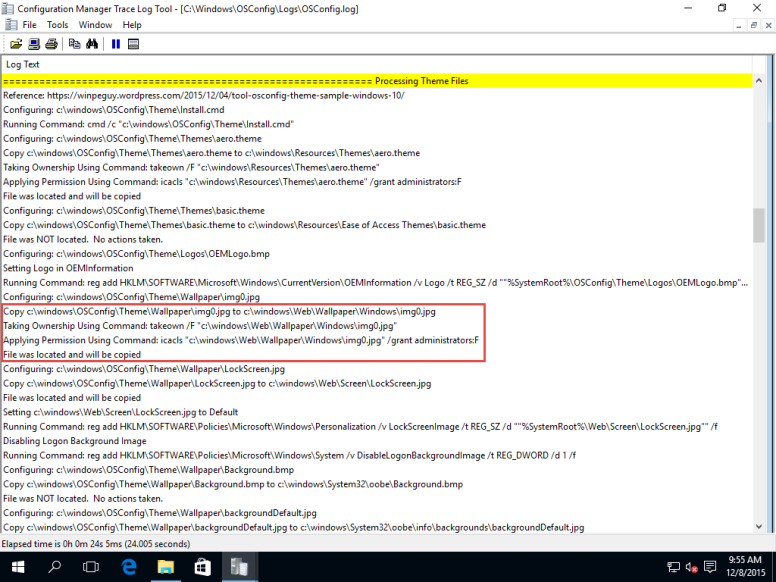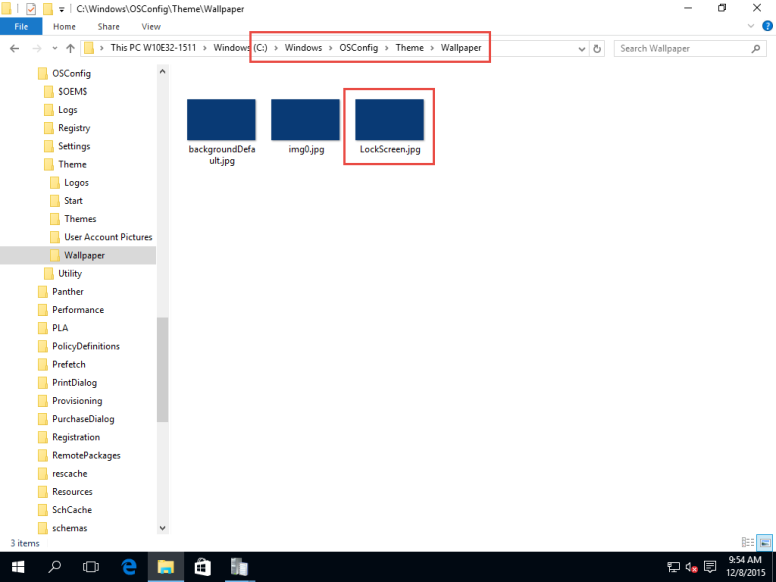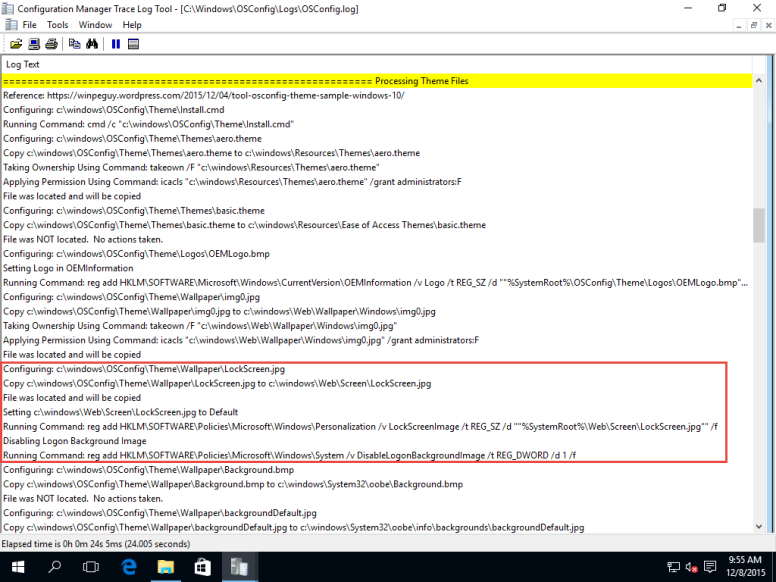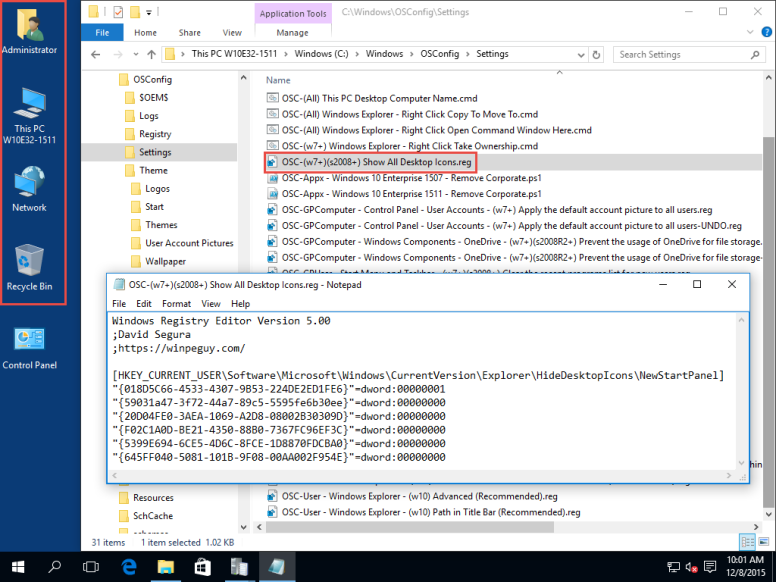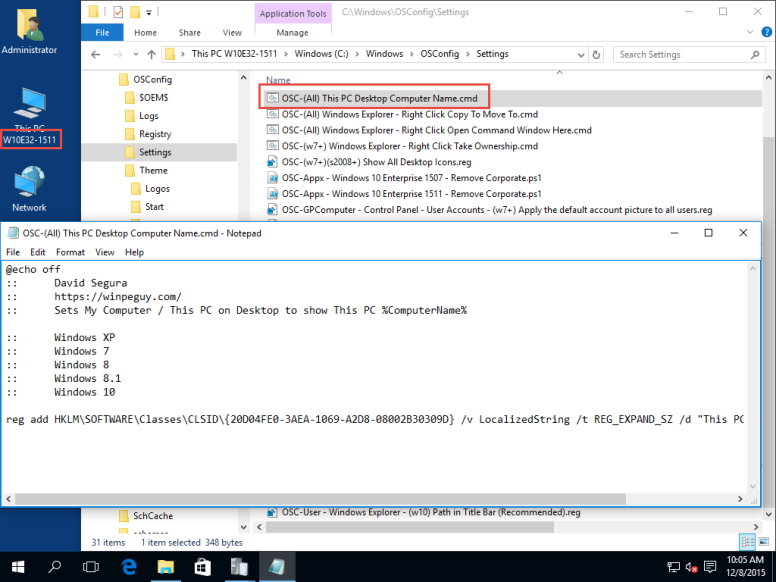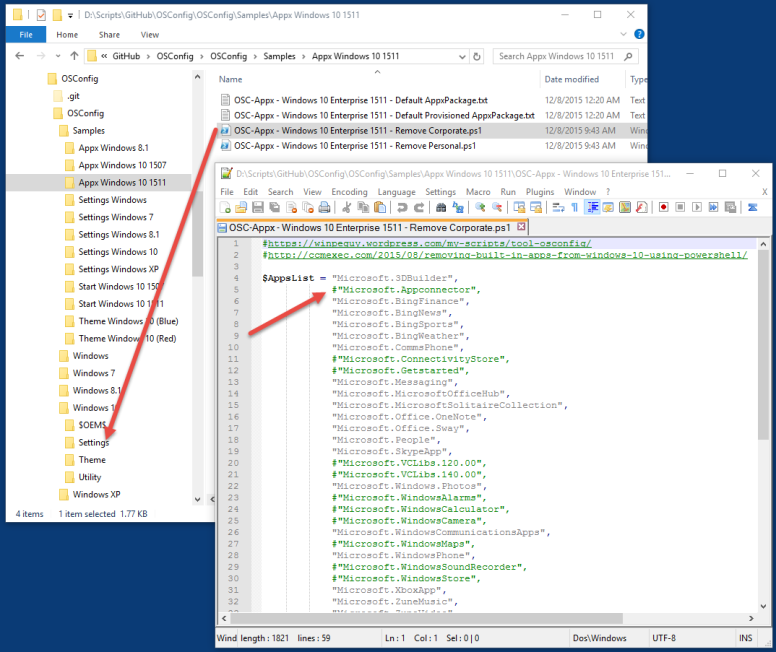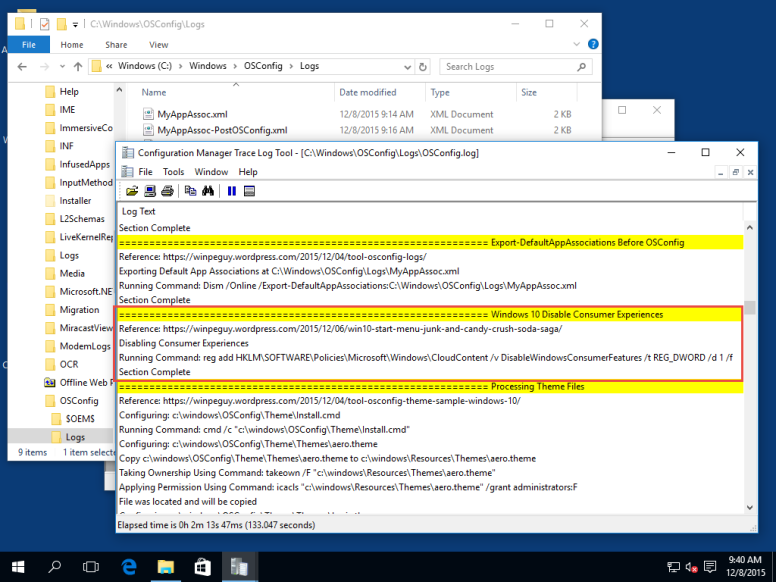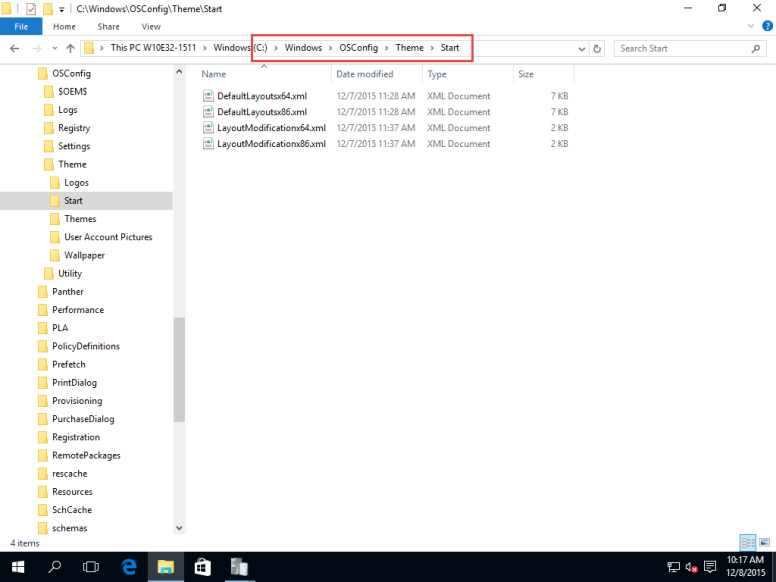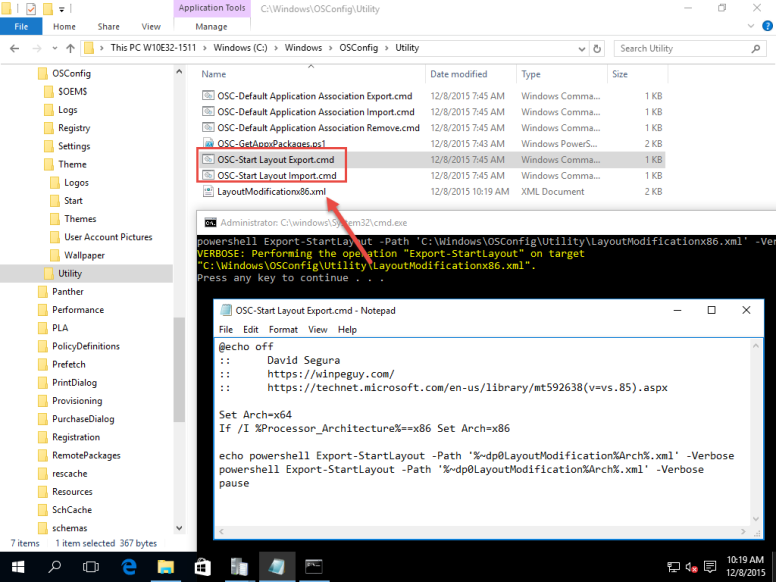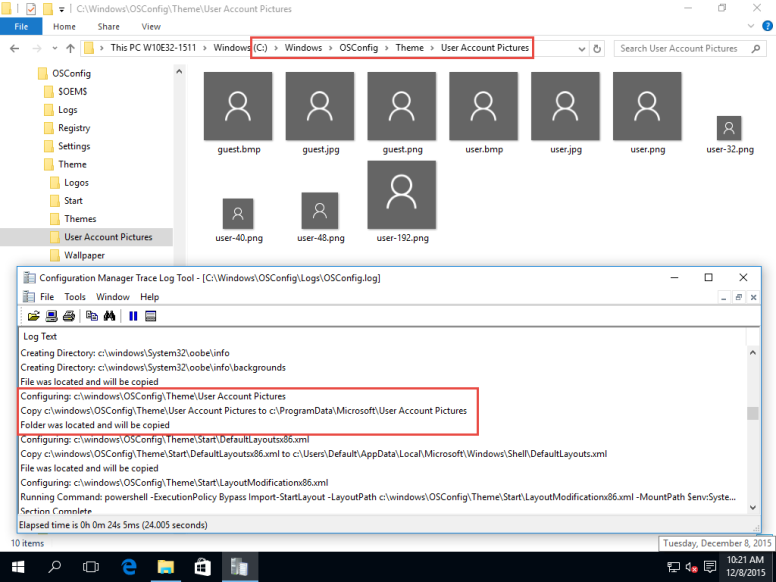Gary Blok has a great blog called GaryTown. If you are into OS Deployments and ConfigMgr, you probably already have this site bookmarked.
What I would like to do is to look at all his steps for configuring Windows 10 and see how OSConfig can help him out. To view his post, head over to Windows 10 Customizations during OSD. Let’s get started
DefaultAppAssoc (Change Default Applications for Extensions)
OSConfig will perform an export of the Default AppAssociations before and after OSConfig applies settings
Additionally, C:\Windows\OSConfig\Utility will contain 3 scripts related to DefaultAssociations to import / export / clear what has been imported.
Future version of OSConfig will apply the AppAssoc.xml automatically, but I am still running this in testing . . . although you can just add a script to OSConfig to enable this functionality now.
Desktop WallPaper (Set the Default WallPaper)
OSConfig handles this step automatically just by having this file in the Theme\Wallpaper directory
LockScreen (Sets the LockScreen Image)
OSConfig does this automatically as well just by having a LockScreen.jpg present in Theme\Wallpaper. Additionally the Logon Background Image is automatically disabled automatically.
MyComputerDesktopIcon (Adds the “My Computer” Icon to the Desktop)
I have included a REG file to place in the Settings directory. This enables the Desktop Icons to show up. Look for OSC-(w7+)(s2008+) Show All Desktop Icons.reg in the Samples
MyComputerNameIcon (Changes the Name of “My Computer” to the actual name of the PC)
I have included a CMD file to place in the Settings directory. This changes the Desktop This PC to include the Computer Name. Look for OSC-(All) This PC Desktop Computer Name.cmdg in the Samples
OneDriveRemoveShellFolder (Removes the OneDrive Folder on the Left Pane in Explorer)
I have another REG file to make this change called OSC-GPComputer – Windows Components – OneDrive – (w7+)(s2008R2+) Prevent the usage of OneDrive for file storage.reg
This is a Local Policy setting rather than making an HKCR change.
RemoveDefaultApps (Remove MOST of the Win 10 Default Apps, but leaves what we wanted, Calc, Alarms, Weather, Maps)
I have included in OSConfig\Samples\Appx* the PowerShell scripts to remove the applications. Simply copy a working version to Windows 10\Settings for processing. You can easily comment out Applications in the list if you want to keep something installed.
Disable Microsoft Consumer Experiences (Additional Apps Auto Installed)
OSConfig 20151208 does this automatically. No need to add additional scripts
StartMenuShortcuts
OSConfig can handle this by placing them in OEM Folders at Windows 10\$OEM$\$1\ProgramData\Microsoft\Windows\Start Menu\Programs. In a future release I’ll probably make a directory you can dump them in under Themes\Start Menu
StartScreenTiles (Create Custom Start Menu)
OSConfig handles this automatically by importing the DefaultLayouts and the LayoutModification files
Additionally, the C:\Windows\OSConfig\Utility directory there are CMD scripts to Import and Export
UserPictures (This will replace the default user.png file with whatever corporate one you want)
Simply place them in the Theme\User Account Pictures and they are applied automatically.
Windows 10 Explorer Tweaks (Cleans up Explorer, sets the “Launch To”)
Ok so Gary has me here as I don’t have these Samples published yet, but I can easily just take these REG files and place them in the Windows 10\Settings directory and they will be applied automatically.
Wrap-Up
I want to thank Gary for posting this information out there for everyone, he does have a great blog that you should take the time to check out. My goal here was to show how easy it was to make these additions within the OSConfig Framework rather than make separate individual Packages or Task Sequence Steps.