So I have made a first pass at configuring the Start (Bar? Window? Screen?). Once thing to note is that while I made the proper configuration in my LayoutModification.xml with Internet Explorer, for some reason it no workie. I’ll have to check back on that configuration.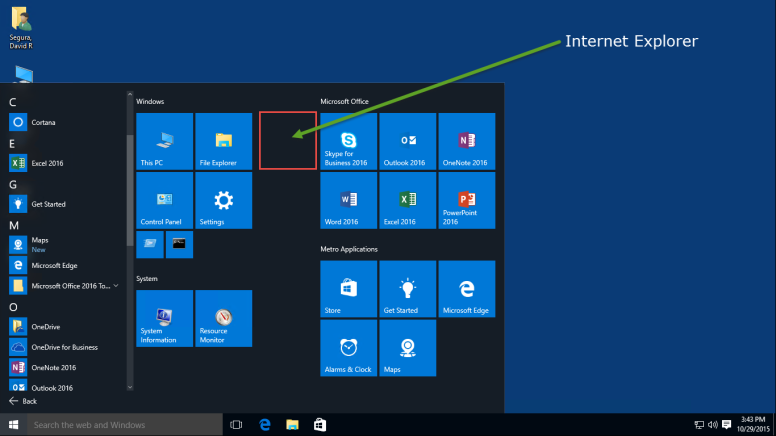
LayoutModification.xml
To customize Start, you need a LayoutModification.xml file. The file below will customize it like my screenshot above (and Internet Explorer will be missing)
<LayoutModificationTemplate Version="1" xmlns="http://schemas.microsoft.com/Start/2014/LayoutModification">
<DefaultLayoutOverride>
<StartLayoutCollection>
<defaultlayout:StartLayout GroupCellWidth="6" xmlns:defaultlayout="http://schemas.microsoft.com/Start/2014/FullDefaultLayout">
<start:Group Name="Windows" xmlns:start="http://schemas.microsoft.com/Start/2014/StartLayout">
<start:DesktopApplicationTile Size="2x2" Column="0" Row="0" DesktopApplicationID="Microsoft.Windows.Computer" />
<start:DesktopApplicationTile Size="2x2" Column="0" Row="2" DesktopApplicationID="Microsoft.Windows.ControlPanel" />
<start:Tile Size="2x2" Column="2" Row="2" AppUserModelID="windows.immersivecontrolpanel_cw5n1h2txyewy!microsoft.windows.immersivecontrolpanel" />
<start:DesktopApplicationTile Size="2x2" Column="2" Row="0" DesktopApplicationID="Microsoft.Windows.Explorer" />
<start:DesktopApplicationTile Size="1x1" Column="0" Row="4" DesktopApplicationID="Microsoft.Windows.Shell.RunDialog" />
<start:DesktopApplicationTile Size="2x2" Column="4" Row="0" DesktopApplicationID="Microsoft.InternetExplorer.Default" />
<start:DesktopApplicationTile Size="1x1" Column="1" Row="4" DesktopApplicationID="{D65231B0-B2F1-4857-A4CE-A8E7C6EA7D27}\cmd.exe" />
</start:Group>
<start:Group Name="Microsoft Office" xmlns:start="http://schemas.microsoft.com/Start/2014/StartLayout">
<start:DesktopApplicationTile Size="2x2" Column="0" Row="2" DesktopApplicationID="{7C5A40EF-A0FB-4BFC-874A-C0F2E0B9FA8E}\Microsoft Office\Office16\WINWORD.EXE" />
<start:DesktopApplicationTile Size="2x2" Column="4" Row="0" DesktopApplicationID="{7C5A40EF-A0FB-4BFC-874A-C0F2E0B9FA8E}\Microsoft Office\Office16\ONENOTE.EXE" />
<start:DesktopApplicationTile Size="2x2" Column="0" Row="0" DesktopApplicationID="{7C5A40EF-A0FB-4BFC-874A-C0F2E0B9FA8E}\Microsoft Office\Office16\lync.exe" />
<start:DesktopApplicationTile Size="2x2" Column="2" Row="2" DesktopApplicationID="{7C5A40EF-A0FB-4BFC-874A-C0F2E0B9FA8E}\Microsoft Office\Office16\EXCEL.EXE" />
<start:DesktopApplicationTile Size="2x2" Column="2" Row="0" DesktopApplicationID="Microsoft.Office.OUTLOOK.EXE.16" />
<start:DesktopApplicationTile Size="2x2" Column="4" Row="2" DesktopApplicationID="{7C5A40EF-A0FB-4BFC-874A-C0F2E0B9FA8E}\Microsoft Office\Office16\POWERPNT.EXE" />
</start:Group>
<start:Group Name="Metro Applications" xmlns:start="http://schemas.microsoft.com/Start/2014/StartLayout">
<start:Tile Size="2x2" Column="0" Row="0" AppUserModelID="Microsoft.WindowsStore_8wekyb3d8bbwe!App" />
<start:Tile Size="2x2" Column="2" Row="2" AppUserModelID="Microsoft.WindowsMaps_8wekyb3d8bbwe!App" />
<start:Tile Size="2x2" Column="0" Row="2" AppUserModelID="Microsoft.WindowsAlarms_8wekyb3d8bbwe!App" />
<start:Tile Size="2x2" Column="4" Row="0" AppUserModelID="Microsoft.MicrosoftEdge_8wekyb3d8bbwe!MicrosoftEdge" />
<start:Tile Size="2x2" Column="2" Row="0" AppUserModelID="Microsoft.Getstarted_8wekyb3d8bbwe!App" />
</start:Group>
<start:Group Name="System" xmlns:start="http://schemas.microsoft.com/Start/2014/StartLayout">
<start:DesktopApplicationTile Size="2x2" Column="0" Row="0" DesktopApplicationID="{D65231B0-B2F1-4857-A4CE-A8E7C6EA7D27}\msinfo32.exe" />
<start:DesktopApplicationTile Size="2x2" Column="2" Row="0" DesktopApplicationID="Microsoft.AutoGenerated.{750393C8-CA7E-A272-947B-AEBA67B060CF}" />
</start:Group>
</defaultlayout:StartLayout>
</StartLayoutCollection>
</DefaultLayoutOverride>
</LayoutModificationTemplate>
PS LayoutModificationCreate.ps1
You can create your own with a PowerShell script. And yes you should change the path to match your environment. Basically just configure Start however you want and run the following PowerShell Command.
Export-StartLayout -Path C:\Windows\OSConfig\LayoutModification.xml
PS LayoutModificationApply.ps1
To apply your own custom Start using LayoutModification you can again use PowerShell (change the path for your environment)
Import-StartLayout -LayoutPath C:\Windows\OSConfig\LayoutModification.xml -MountPath $env:SystemDrive\
Copy Method
Or you could just copy your LayoutModification.xml to C:\Users\Default\AppData\Local\Microsoft\Windows\Shell\LayoutModification.xml using the method of your choice. Changes will affect new User Profiles created after making the change.
Other Tips
- Don’t mix a LayoutModification.xml between Architectures (x64 and x86). Create one for each
- When creating a LayoutModification.xml with Applications (like Office, SAP, etc), you can deploy the XML to a system that does not have the Applications installed, assuming you get them installed prior to the User logging in.